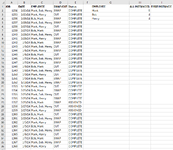I am trying to find a formula that will only count one or the first occurrence of when all the criteria I need are met.
I have a formula that will determine all instances that all criteria are met. Basically count how many times an employee appears in the list when the date is within this week, the status is complete, and the work done was a swap. This gives me the total jobs they completed this week.
=COUNTIFS(B:B,"*"&F2&"*",C:C,"SWAP",A:A,">="&TODAY()-WEEKDAY(TODAY(),3),A:A,"<"&TODAY()-WEEKDAY(TODAY(),3)+7,D:D,"COMPLETE")
I also want to find out how many days this week the employee appears in the list, with a complete status, and the work done was a swap. More than one job can be completed in a day, and more than one person can be assigned to a job.
My end goal is, I need to know how many days each employee worked so I can determine if they are working to full capacity for the week. For example, if an employee can complete 5 jobs a day and was scheduled for 5 days, they should have completed 25 jobs this week. Then I can compare that to how many they actually completed to determine if they are at, above, or below capacity. And eventually I want to do the same for YTD. So technically the "FIRST INSTANCE" column on my spreadsheet should be labeled "NUMBER OF DAYS WORKED".
The reason I need all the criteria to be met to determine how many days they worked, and not just the first time their name appears on a date is because if the status isn't complete, they may have been scheduled, but didn't work. And I need to track all this information as Swaps vs Cuts.
The first formula I am able to replace with a pivot table, but the issue I run into for tracking how many days a person worked is that more than one person is assigned to a job, and I don't know how to separate it by individual name, as a pivot table would only create 3 rows based on the current data.
Mark, Bob, Henry
Mark, Henry
Bob, Mark
But the rows I would need for a pivot table to work would be...
Mark
Bob
Henry
I also tried using a formula to separate the Employee column, so there is only one name per column, but I can't get that to work within a pivot table either. So the only thing I can think of is by doing it with a formula somehow, but I have tried lots of different formulas and can't figure out how to only count once per day this week count and employee if all other criteria are met.
This is just a sample spreadsheet I made to get the basic info accross. The actual spreadsheet is updated daily with a report pulled from different software, so the info in columns A:E change every day as well.
If there is any other information I should have included or didn't explain well, please ask, I will answer anything I can.
I have a formula that will determine all instances that all criteria are met. Basically count how many times an employee appears in the list when the date is within this week, the status is complete, and the work done was a swap. This gives me the total jobs they completed this week.
=COUNTIFS(B:B,"*"&F2&"*",C:C,"SWAP",A:A,">="&TODAY()-WEEKDAY(TODAY(),3),A:A,"<"&TODAY()-WEEKDAY(TODAY(),3)+7,D:D,"COMPLETE")
I also want to find out how many days this week the employee appears in the list, with a complete status, and the work done was a swap. More than one job can be completed in a day, and more than one person can be assigned to a job.
My end goal is, I need to know how many days each employee worked so I can determine if they are working to full capacity for the week. For example, if an employee can complete 5 jobs a day and was scheduled for 5 days, they should have completed 25 jobs this week. Then I can compare that to how many they actually completed to determine if they are at, above, or below capacity. And eventually I want to do the same for YTD. So technically the "FIRST INSTANCE" column on my spreadsheet should be labeled "NUMBER OF DAYS WORKED".
The reason I need all the criteria to be met to determine how many days they worked, and not just the first time their name appears on a date is because if the status isn't complete, they may have been scheduled, but didn't work. And I need to track all this information as Swaps vs Cuts.
The first formula I am able to replace with a pivot table, but the issue I run into for tracking how many days a person worked is that more than one person is assigned to a job, and I don't know how to separate it by individual name, as a pivot table would only create 3 rows based on the current data.
Mark, Bob, Henry
Mark, Henry
Bob, Mark
But the rows I would need for a pivot table to work would be...
Mark
Bob
Henry
I also tried using a formula to separate the Employee column, so there is only one name per column, but I can't get that to work within a pivot table either. So the only thing I can think of is by doing it with a formula somehow, but I have tried lots of different formulas and can't figure out how to only count once per day this week count and employee if all other criteria are met.
This is just a sample spreadsheet I made to get the basic info accross. The actual spreadsheet is updated daily with a report pulled from different software, so the info in columns A:E change every day as well.
If there is any other information I should have included or didn't explain well, please ask, I will answer anything I can.