Microsoft Excel Tutorial: Using OpenAI from a formula in Excel.
To download the workbook from today: Excel Labs Function To Get Answers From OpenAI In Excel - Episode 2630 Sample Files - MrExcel Publishing
Welcome back to the MrExcel Netcast, where we explore all things Excel. In today's episode, we're diving into the world of Open AI and how you can use it right inside of Excel. Thanks to the amazing team at Excel Labs, we now have access to this powerful tool that can generate answers and content for us in a matter of seconds.
If you caught our silly videos for Spreadsheet Day, you may have noticed that we had some help from some unexpected singers. But behind the scenes, there's a great Excel story to be told. We used the Labs Generative AI add-in to create those songs, and it's a game-changer for anyone looking to add some creativity and fun to their spreadsheets.
To get started, you'll need to get an API key from OpenAI. It's a simple process that can be done through their website. Once you have your key, you can access the Labs Generative AI add-in and start generating content. And don't worry, it's incredibly affordable. With just a few dollars, I was able to make over 5,000 calls to the API. That's a small price to pay for the convenience and creativity this tool offers.
In the video, I demonstrate how I used the add-in to come up with lyrics for our Spreadsheet Day videos. But the possibilities are endless. You can use it for anything from creating reports to generating ideas for your next project. So go ahead and give it a try. And if you like this video, don't forget to like, subscribe, and ring the bell for more Excel tips and tricks. And as always, feel free to leave any questions or comments down below. Thanks for watching!
Buy Bill Jelen's latest Excel book: MrExcel 2022 Boosting Excel
You can help my channel by clicking Like or commenting below: Why clicking Like on a YouTube video helps my channel
#excel
#microsoft
#microsoftexcel
#exceltutorial
#excelnew
#excelformula
#exceladdin
#evergreen
#AI
#spreadsheetday
#excelsong
This video answers these common search terms:
incorporating ai in excel calculations
machine learning in excel functions
artificial intelligence for data analysis in excel
excel formulas with ai capabilities
ai-driven calculations in excel
integrating ai into excel spreadsheets
ai-assisted data processing in excel
excel functions with machine learning
smart excel formulas with ai
automating excel tasks with ai
Table of Contents:
(00:00) Using Open AI in Excel
(00:11) Excel Labs Add-in
(00:31) Getting an API Key
(01:19) Generating Songs Lyrics in Excel in a certain Style using a formula
(02:18) D'Angel sings
(02:30) Example with Naked Cowboy
(02:43) Example with Roy Stride
(03:00) Clicking Like really helps the algorithm
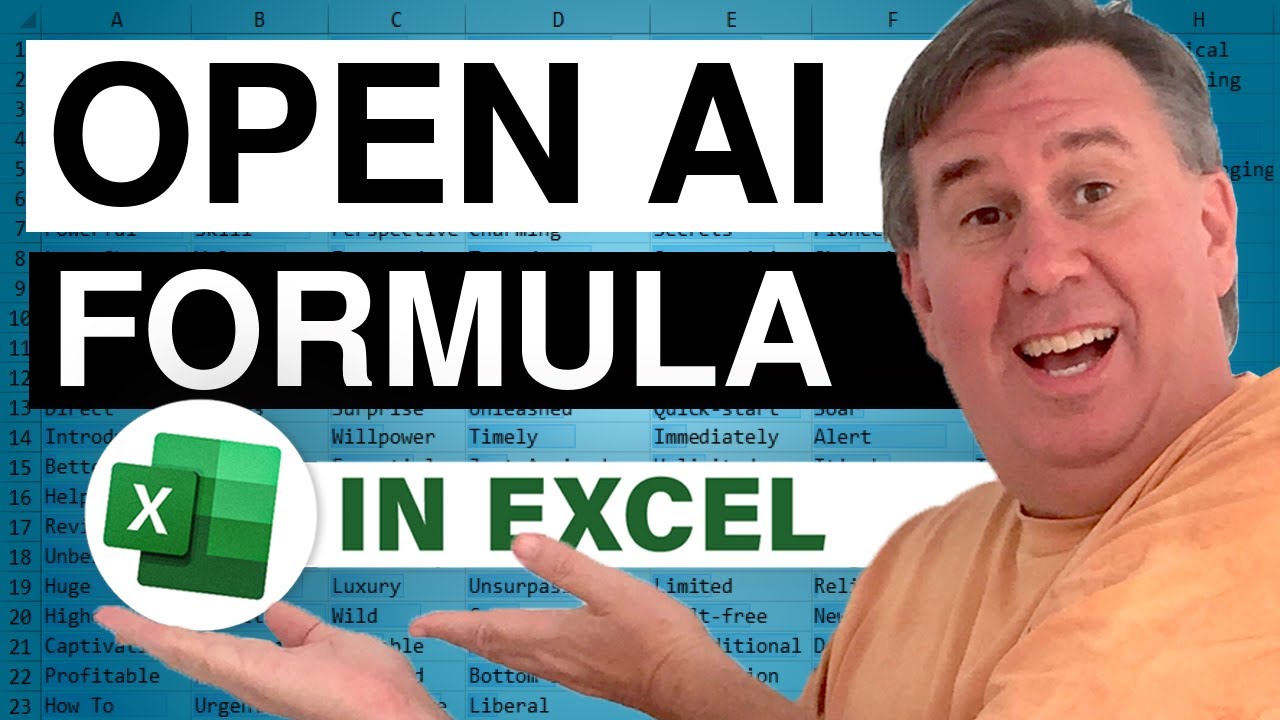
To download the workbook from today: Excel Labs Function To Get Answers From OpenAI In Excel - Episode 2630 Sample Files - MrExcel Publishing
Welcome back to the MrExcel Netcast, where we explore all things Excel. In today's episode, we're diving into the world of Open AI and how you can use it right inside of Excel. Thanks to the amazing team at Excel Labs, we now have access to this powerful tool that can generate answers and content for us in a matter of seconds.
If you caught our silly videos for Spreadsheet Day, you may have noticed that we had some help from some unexpected singers. But behind the scenes, there's a great Excel story to be told. We used the Labs Generative AI add-in to create those songs, and it's a game-changer for anyone looking to add some creativity and fun to their spreadsheets.
To get started, you'll need to get an API key from OpenAI. It's a simple process that can be done through their website. Once you have your key, you can access the Labs Generative AI add-in and start generating content. And don't worry, it's incredibly affordable. With just a few dollars, I was able to make over 5,000 calls to the API. That's a small price to pay for the convenience and creativity this tool offers.
In the video, I demonstrate how I used the add-in to come up with lyrics for our Spreadsheet Day videos. But the possibilities are endless. You can use it for anything from creating reports to generating ideas for your next project. So go ahead and give it a try. And if you like this video, don't forget to like, subscribe, and ring the bell for more Excel tips and tricks. And as always, feel free to leave any questions or comments down below. Thanks for watching!
Buy Bill Jelen's latest Excel book: MrExcel 2022 Boosting Excel
You can help my channel by clicking Like or commenting below: Why clicking Like on a YouTube video helps my channel
#excel
#microsoft
#microsoftexcel
#exceltutorial
#excelnew
#excelformula
#exceladdin
#evergreen
#AI
#spreadsheetday
#excelsong
This video answers these common search terms:
incorporating ai in excel calculations
machine learning in excel functions
artificial intelligence for data analysis in excel
excel formulas with ai capabilities
ai-driven calculations in excel
integrating ai into excel spreadsheets
ai-assisted data processing in excel
excel functions with machine learning
smart excel formulas with ai
automating excel tasks with ai
Table of Contents:
(00:00) Using Open AI in Excel
(00:11) Excel Labs Add-in
(00:31) Getting an API Key
(01:19) Generating Songs Lyrics in Excel in a certain Style using a formula
(02:18) D'Angel sings
(02:30) Example with Naked Cowboy
(02:43) Example with Roy Stride
(03:00) Clicking Like really helps the algorithm
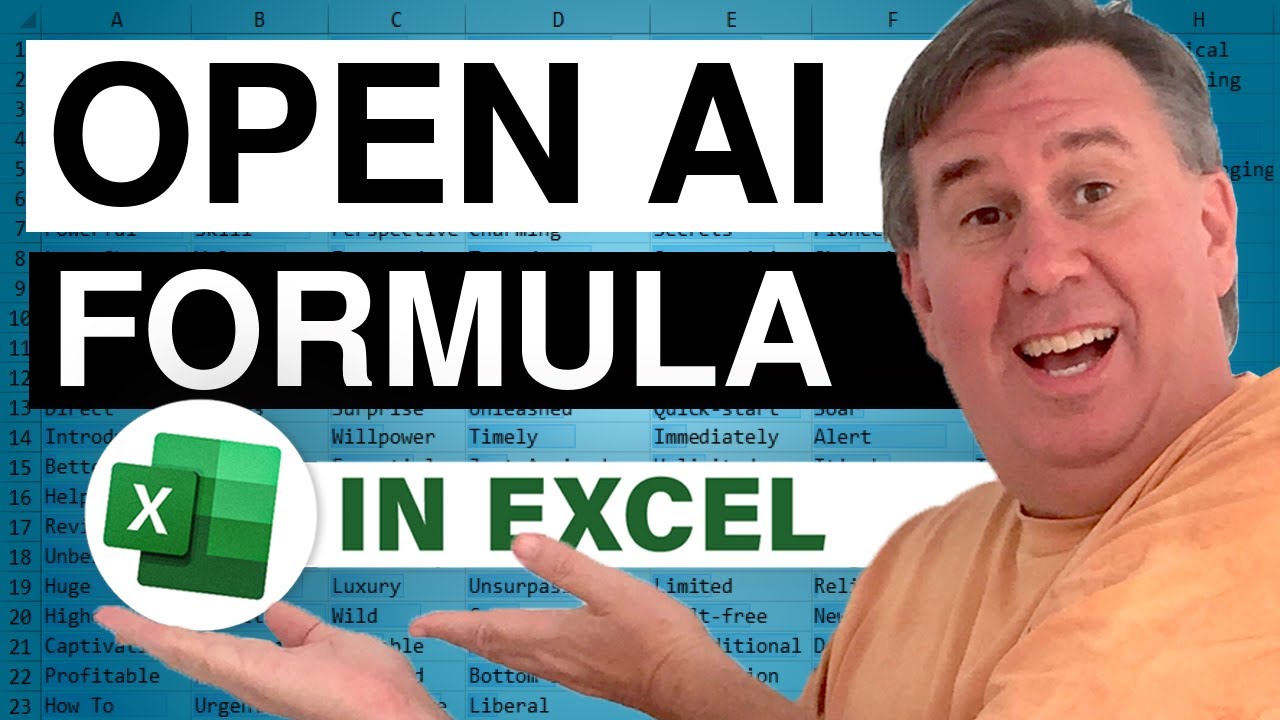
Transcript of the video:
Hey, welcome back to the MrExcel Netcast. I am Bill Jelen.
Today I'm going to talk about using Open AI right inside of Excel.
Thanks to Excel Labs. Now, some of you might've seen my silly videos yesterday for Spreadsheet Day. Where I had various actors or singers to talk about Excel. But there's a good Excel story behind the three singers and how we created those songs. So I'm using an add-in from Excel Labs.
Now, a lot of you already have this add-in because the Advanced Formula Environment is there.
But in particular, I'm using Labs Generative AI. Now, to make this work, you need to get an API key. It's very easy to do.
You start at OpenAI.com. We're going to log in.
And go to this API section. Go an account.
Go to View API Keys. They'll generate an API key for you.
I think you get 30 days free, but it's really worth it to drop a credit card in there.
I'm amazed with over 5,000 calls that I've used for just a few dollars.
It, it's laughable how inexpensive this is to use. One of the videos yesterday is from a Jamaican reggae dancehall star named D’Angel. Now, I know nothing about reggae dancehall.
But in order to convince D’Angel to sing about spreadsheets, I had to come up with some lyrics.
So =LABS. And then in the prompt: “write a song about the joys of Microsoft in the Excel in the style of”. And then click on A3.
Close Peren. Now, it's not going to calculate instantly because it's going out to the API. Waiting for the Open AI to generate the answer.
And then it'll come back. I actually did this with another project where I copied this formula down to about a thousand rows. And literally it's one where you just needed to go get a coffee. And go to lunch.
But when I came back, all 1000 were done. It was fairly amazing.
Okay, so every call you're going to get a different answer, but when I sent this to D’Angel.
“Makes My Data Dance Like Never Before”. Were the lyrics that I got on that particular day.
And she was a great sport and created the music behind that.
Same thing with the Naked Cowboy. “Columns and Rows, Formulas Galore” I think I used Country and Western on that day. And then Roy Stride from Scouting for Girls.
I think I just actually put the name of the band in.
“Your formulas and your charts, you make spreadsheets a work of art” So you can see there it's still calculating - that little green symbol.
But the second one is back. And I sent this in and they all were awesome sports about this, right? So out this Labs Generative AI from the amazing team in Cambridge at Excel Labs. Now to get it, most people will go to the insert tab. And right around here will be Excel add-ins.
They're moving that to the Home tab. So depending on whether you're on Insiders Fast or not, you'll find that add-ins button. Just go there.
Search for Excel Labs. The add-in itself is free.
It's just the API key that you'll need for Open AI.
Is something that you're going to have to pay for if you continue to use it after the 30 days.
Oh, hey, I hope everyone had a great time with our Spreadsheet Day videos.
I want to thank you for stopping by. We'll see you next time for another Netcast from MrExcel. If you like these videos, please down below, Like, Subscribe and Ring the Bell. Feel free to post any questions or comments down in the comments below.
Today I'm going to talk about using Open AI right inside of Excel.
Thanks to Excel Labs. Now, some of you might've seen my silly videos yesterday for Spreadsheet Day. Where I had various actors or singers to talk about Excel. But there's a good Excel story behind the three singers and how we created those songs. So I'm using an add-in from Excel Labs.
Now, a lot of you already have this add-in because the Advanced Formula Environment is there.
But in particular, I'm using Labs Generative AI. Now, to make this work, you need to get an API key. It's very easy to do.
You start at OpenAI.com. We're going to log in.
And go to this API section. Go an account.
Go to View API Keys. They'll generate an API key for you.
I think you get 30 days free, but it's really worth it to drop a credit card in there.
I'm amazed with over 5,000 calls that I've used for just a few dollars.
It, it's laughable how inexpensive this is to use. One of the videos yesterday is from a Jamaican reggae dancehall star named D’Angel. Now, I know nothing about reggae dancehall.
But in order to convince D’Angel to sing about spreadsheets, I had to come up with some lyrics.
So =LABS. And then in the prompt: “write a song about the joys of Microsoft in the Excel in the style of”. And then click on A3.
Close Peren. Now, it's not going to calculate instantly because it's going out to the API. Waiting for the Open AI to generate the answer.
And then it'll come back. I actually did this with another project where I copied this formula down to about a thousand rows. And literally it's one where you just needed to go get a coffee. And go to lunch.
But when I came back, all 1000 were done. It was fairly amazing.
Okay, so every call you're going to get a different answer, but when I sent this to D’Angel.
“Makes My Data Dance Like Never Before”. Were the lyrics that I got on that particular day.
And she was a great sport and created the music behind that.
Same thing with the Naked Cowboy. “Columns and Rows, Formulas Galore” I think I used Country and Western on that day. And then Roy Stride from Scouting for Girls.
I think I just actually put the name of the band in.
“Your formulas and your charts, you make spreadsheets a work of art” So you can see there it's still calculating - that little green symbol.
But the second one is back. And I sent this in and they all were awesome sports about this, right? So out this Labs Generative AI from the amazing team in Cambridge at Excel Labs. Now to get it, most people will go to the insert tab. And right around here will be Excel add-ins.
They're moving that to the Home tab. So depending on whether you're on Insiders Fast or not, you'll find that add-ins button. Just go there.
Search for Excel Labs. The add-in itself is free.
It's just the API key that you'll need for Open AI.
Is something that you're going to have to pay for if you continue to use it after the 30 days.
Oh, hey, I hope everyone had a great time with our Spreadsheet Day videos.
I want to thank you for stopping by. We'll see you next time for another Netcast from MrExcel. If you like these videos, please down below, Like, Subscribe and Ring the Bell. Feel free to post any questions or comments down in the comments below.





