Episode 101 of the MrExcel Podcast
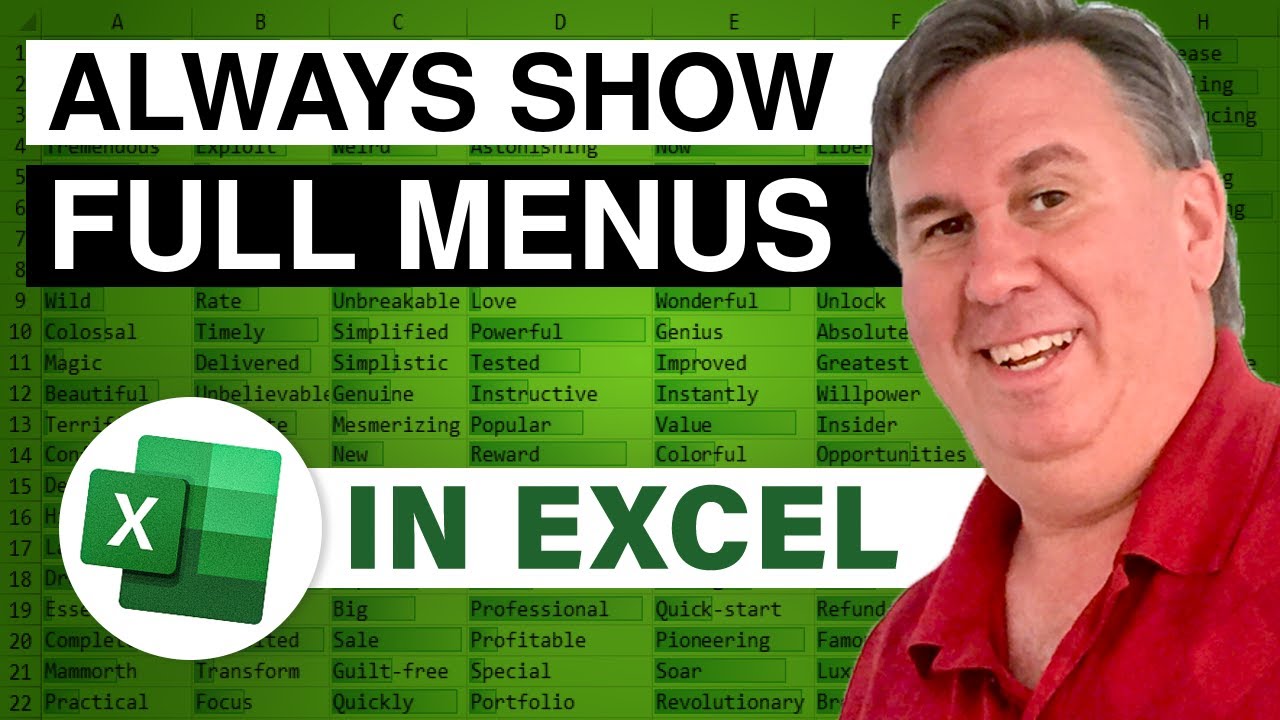
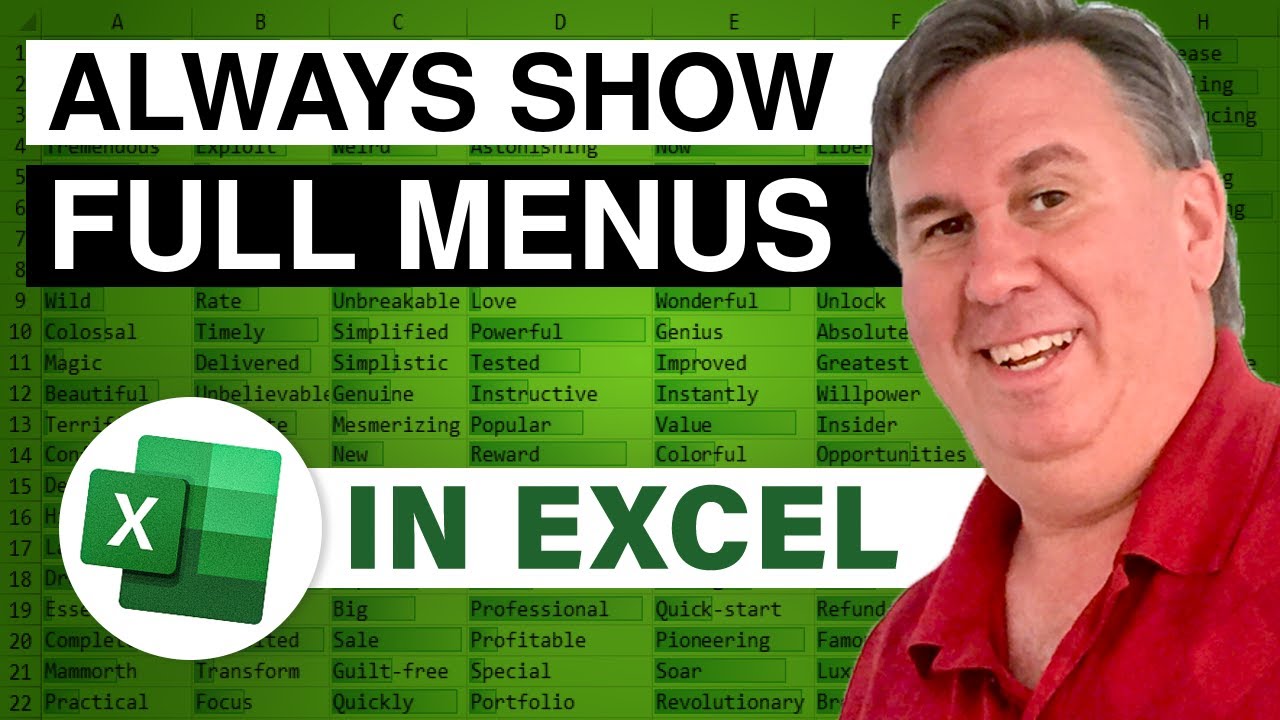
Transcript of the video:
The Learn Excel from MrExcel Podcast.
Today, we're going to take a look at Excel's menus.
Starting back in Excel 2000, Microsoft thought that the menu structure just contained too many items, and so their solution was to hide them from us.
If you look at most menus, you'll see just a few items on the list and a double drop-down arrow at the bottom that will expand the full menu.
I think this is a really lousy way to try and learn Excel; be much better if Microsoft would show us the full menus all of the time.
To fix this, we're going to go to the Tools menu, and then to Customize.
There are three dialogues on the Customize tab.
We want to go to the rightmost tab-- the Options tab.
In Excel 2002 and 2003, check the box for "Always show full menus".
Now, when you go to Excel's menus, you'll see the entire structure of the menu; first time, every time.
Stop back tomorrow for another tip from MrExcel.
Today, we're going to take a look at Excel's menus.
Starting back in Excel 2000, Microsoft thought that the menu structure just contained too many items, and so their solution was to hide them from us.
If you look at most menus, you'll see just a few items on the list and a double drop-down arrow at the bottom that will expand the full menu.
I think this is a really lousy way to try and learn Excel; be much better if Microsoft would show us the full menus all of the time.
To fix this, we're going to go to the Tools menu, and then to Customize.
There are three dialogues on the Customize tab.
We want to go to the rightmost tab-- the Options tab.
In Excel 2002 and 2003, check the box for "Always show full menus".
Now, when you go to Excel's menus, you'll see the entire structure of the menu; first time, every time.
Stop back tomorrow for another tip from MrExcel.





