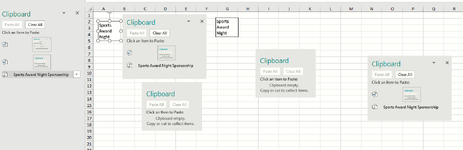-
If you would like to post, please check out the MrExcel Message Board FAQ and register here. If you forgot your password, you can reset your password.
You are using an out of date browser. It may not display this or other websites correctly.
You should upgrade or use an alternative browser.
You should upgrade or use an alternative browser.
xl2BB
- Thread starter mehidy1437
- Start date
- Joined
- Feb 28, 2002
- Messages
- 2,571
This is strange behavior that I've never seen before. I wonder if it is about Windows Clipboard settings or a possible 2013 to 365 migration conflict (I experienced many problems in the past when I tried to upgrade from an older Office version to the newer one. That's the reason I always uninstall everything related to the old version when I upgrade to a newer Office version to make sure.)Yes, I used to use xl2bb in 2013. But not yet able use in 365.
Yes, It's happening in all files/sheets
Yes, I tired to exited & re-entered.
Yes, many time i did the re-booting.
But always fail to use xl2bb.
If you could, let's check if the clipboard copy module works without problems. XL2BB uses a helper user form to do this. I uploaded a test workbook that contains a simple VBA sub-routine that you can see the code before enabling the macros.
If you are not comfortable running the code, then you can create the same structure by using the following instructions:
- Open a new workbook.
- Create a user form and name it "frmMain".
- Create a text box on the user form and name it "txtCopier".
- Insert a new module and copy and paste the following code into it and execute it:
VBA Code:
Sub XL2BB_test_clipboard()
With frmMain.txtCopier
.Text = "Copy to clipboard works."
.SelStart = 0
.SelLength = .TextLength
.Copy
.Text = ""
End With
Unload frmMain
MsgBox "Click Ok then press Ctrl + V to paste the content of the clipboard."
ActiveSheet.Cells(6, 1).Select
End SubThis code is basically using a user form text box to copy its content to the clipboard, and it will tell us if the problem is something related to the clipboard copy or not.
Also, that would be great if you could let me know the Office version from Account->About Excel section. A screenshot would be good, something like the following:
Thank you for your help.
I did download your xlsm file and followed your instructions and got this message.

Looks like there is a problem with the clipboard.
Keep in mind, I installed Excel Pro Plus 2019 after deleting 2016 in 2021, and since then I have been getting this error even on our office desktop, and I used to think it was due to the fact I have multiple worksheets open at the same time and I do a lot of copy/cut and paste between worksheets.

Seems this is an excel problem. Where do I turn?
Thanks.

I did download your xlsm file and followed your instructions and got this message.
Looks like there is a problem with the clipboard.
Keep in mind, I installed Excel Pro Plus 2019 after deleting 2016 in 2021, and since then I have been getting this error even on our office desktop, and I used to think it was due to the fact I have multiple worksheets open at the same time and I do a lot of copy/cut and paste between worksheets.
Seems this is an excel problem. Where do I turn?
Thanks.
Last edited:
Thank you Peter.I am out of ideas. I will ask further afield.
- Joined
- Feb 28, 2002
- Messages
- 2,571
It looks like this is an Excel problem as I can find many related articles about it. And it is not something new.
Microsoft Answers

 excelribbon.tips.net
excelribbon.tips.net
Some of them mention that the Live View (Options->General) should be disabled.
There are others saying that another application or Excel itself currently locked the clipboard so you can only paste the copied content "inside" Excel (as it is shown in the error screenshot you pasted above).
Personally, I have always experienced trouble when I installed a newer version of the Office applications. And I am sure there are many users like me. Honestly, to clear the leftovers of the old version, I've even performed a clean OS installation in the past! (I am not suggesting doing that by the way - it is a really big hassle).
What do you see when you open Ribbon->Home->Clipboard->Open the side view (by clicking on the little icon shown in the screenshot below)? If you have the "Clear All" button enabled, then could you please try clearing the clipboard content in Excel as well?
(Unfortunately, I can't reproduce the same behavior on my side, either on Windows 10, 11, or Mac, so that's why I am asking for testing it. Thanks for testing.)

Microsoft Answers
Message about a Problem with the Clipboard
Imagine this: You are working along just fine in Excel, then you try to make an edit to your workbook that causes a strange little error message to pop up. Now imagine that error popping up after many of your edits. Rod had that problem and is wondering why it is occurring and how he can fix it.
Some of them mention that the Live View (Options->General) should be disabled.
There are others saying that another application or Excel itself currently locked the clipboard so you can only paste the copied content "inside" Excel (as it is shown in the error screenshot you pasted above).
Personally, I have always experienced trouble when I installed a newer version of the Office applications. And I am sure there are many users like me. Honestly, to clear the leftovers of the old version, I've even performed a clean OS installation in the past! (I am not suggesting doing that by the way - it is a really big hassle).
What do you see when you open Ribbon->Home->Clipboard->Open the side view (by clicking on the little icon shown in the screenshot below)? If you have the "Clear All" button enabled, then could you please try clearing the clipboard content in Excel as well?
(Unfortunately, I can't reproduce the same behavior on my side, either on Windows 10, 11, or Mac, so that's why I am asking for testing it. Thanks for testing.)
Thank you again, and I don't mind testing.It looks like this is an Excel problem as I can find many related articles about it. And it is not something new.
Microsoft Answers

Message about a Problem with the Clipboard
Imagine this: You are working along just fine in Excel, then you try to make an edit to your workbook that causes a strange little error message to pop up. Now imagine that error popping up after many of your edits. Rod had that problem and is wondering why it is occurring and how he can fix it.excelribbon.tips.net
Some of them mention that the Live View (Options->General) should be disabled.
There are others saying that another application or Excel itself currently locked the clipboard so you can only paste the copied content "inside" Excel (as it is shown in the error screenshot you pasted above).
Personally, I have always experienced trouble when I installed a newer version of the Office applications. And I am sure there are many users like me. Honestly, to clear the leftovers of the old version, I've even performed a clean OS installation in the past! (I am not suggesting doing that by the way - it is a really big hassle).
What do you see when you open Ribbon->Home->Clipboard->Open the side view (by clicking on the little icon shown in the screenshot below)? If you have the "Clear All" button enabled, then could you please try clearing the clipboard content in Excel as well?
(Unfortunately, I can't reproduce the same behavior on my side, either on Windows 10, 11, or Mac, so that's why I am asking for testing it. Thanks for testing.)
I just opened a worksheet and the clipboard is empty.
I will copy and paste multiple times and sooner than later that error will pop up and I will send you the clipboard status again.
I don't know if this is helping but here it is.
I opened a random worksheet and copied random fields to and pasted onto a new worksheet maybe 20-30 times, no problems, and wouldn't you know, it works like a charm!
I went ahead and unchecked Enable Live Preview as you had suggested earlier, or it was in one of the articles.
Closed all files, opened another worksheet, and I saw that the clipboard has data in it, but it has nothing to do with the open worksheet or the new blank sheet, it was something I had snipped two days ago on a web service.
When I clicked on the clipboard item it double pasted in the worksheet, I clicked on the second item, same double paste. I had to manually move them apart to see it clearly.
here is the screen shot. Sports award night sponsorship was not used by me since two days ago, the image above it, is the one I used to send you my clipboard status, and the one on the top is this screen shot. From what I have experienced in the past, this is definitely excel problem.
I'm still wondering why XL2BB is not being saved, and I have to install it every time I need it.
If I get anything new I'll post.

I opened a random worksheet and copied random fields to and pasted onto a new worksheet maybe 20-30 times, no problems, and wouldn't you know, it works like a charm!
I went ahead and unchecked Enable Live Preview as you had suggested earlier, or it was in one of the articles.
Closed all files, opened another worksheet, and I saw that the clipboard has data in it, but it has nothing to do with the open worksheet or the new blank sheet, it was something I had snipped two days ago on a web service.
When I clicked on the clipboard item it double pasted in the worksheet, I clicked on the second item, same double paste. I had to manually move them apart to see it clearly.
here is the screen shot. Sports award night sponsorship was not used by me since two days ago, the image above it, is the one I used to send you my clipboard status, and the one on the top is this screen shot. From what I have experienced in the past, this is definitely excel problem.
I'm still wondering why XL2BB is not being saved, and I have to install it every time I need it.
If I get anything new I'll post.
Attachments
- Joined
- Feb 28, 2002
- Messages
- 2,571
Thank you, @JCK101.
The earlier workbook I uploaded was just testing the method that is being used in XL2BB. It is a known method to copy data into the clipboard from a textbox instead of using API and external references. It also natively makes XL2BB work on Windows, Mac, and various operating system versions on these platforms. There is nothing special with the method, however, clearly, Excel must have some issues working with the clipboard.
The earlier workbook I uploaded was just testing the method that is being used in XL2BB. It is a known method to copy data into the clipboard from a textbox instead of using API and external references. It also natively makes XL2BB work on Windows, Mac, and various operating system versions on these platforms. There is nothing special with the method, however, clearly, Excel must have some issues working with the clipboard.
Have you ever tried using the alternative XLSTART folder installation I explained on the XL2BB page? I suggest removing the XL2BB from your system and simply using the alternative XLSTART folder installation.I'm still wondering why XL2BB is not being saved, and I have to install it every time I need it.
Good Morning @smozgur,
I did the alternative method, now the xl2bb tab is always on, copying the cells works fine, but still could not paste in this post. The clipboard tab shows "empty" despite the message that the mini-sheet was successfully saved to the clipboard!

Thank you for all your help.
I did the alternative method, now the xl2bb tab is always on, copying the cells works fine, but still could not paste in this post. The clipboard tab shows "empty" despite the message that the mini-sheet was successfully saved to the clipboard!
Thank you for all your help.
- Joined
- Feb 28, 2002
- Messages
- 2,571
Actually the test workbook you tested previously confirms that it is not going to work at your side, because it is not related to XL2BB directly. I assume that you are not testing on the same workbook and same range only but also testing on a new workbook with simple range. So, it is also not related to the range or workbook you are working in. It is surely about copying to the clipboard in Excel. I wish I could provide a solution but, I'm afraid, I don't have any for this case.