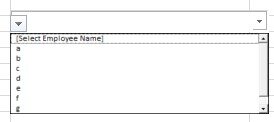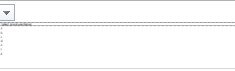entryexitexcel
New Member
- Joined
- Nov 17, 2016
- Messages
- 6
This is probably weird and may be I am the only one facing it 
my excel is 85% zoomed, and the list looks so small the first time, smaller the second time, and goes on. What am I doing wrong here? Thanks!
I want the list to be visible clearly so user can choose from. My users are 50+ years
my excel is 85% zoomed, and the list looks so small the first time, smaller the second time, and goes on. What am I doing wrong here? Thanks!
I want the list to be visible clearly so user can choose from. My users are 50+ years