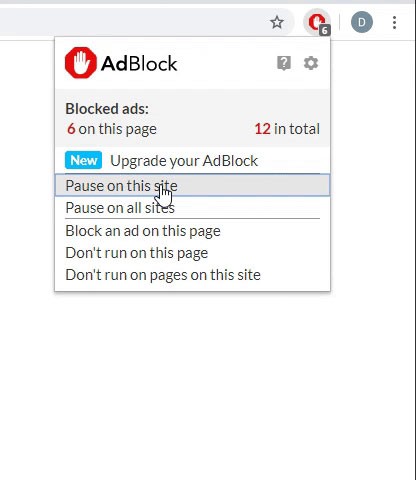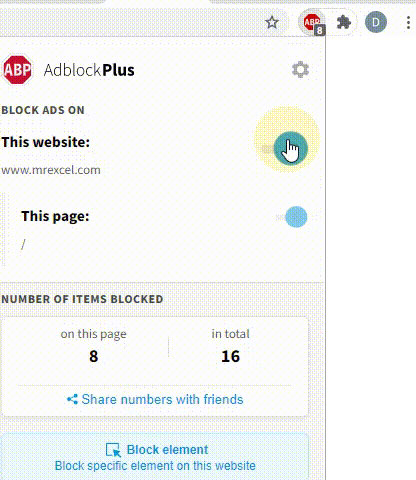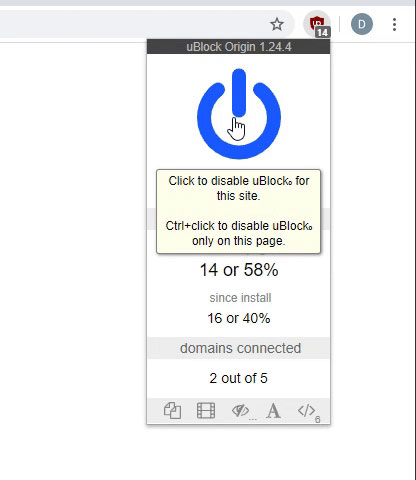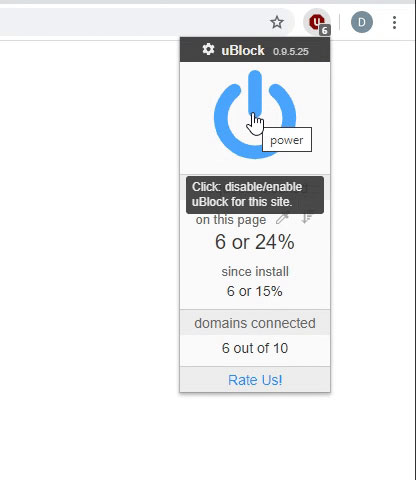Hi everyone,
I am struggling to find a formula to calculate "shift premium times" for a 24/7 transport office.
I need to be able to calculate if a driver's work carries over three time bands, and if so, how many hours has been worked in each Time Band.
This would be for his week of work so driver there would be multiple start and finish times
Shift pattern Time Bands are:
Band A - 04:00 - 10:00
Band B - 10:00 - 18:00
Band C - 18:00 - 04:00
-------------------------------------------------------------
Example one;
Start 09:00
Finish 20:00
Driver has worked 1 hours Band A, 8 hours Band B, 1 hour Band C
--------------------------------------------------------------
But
Friday from 16:00 - 18:00 it’s Saturday rate
So it if a driver starts at 17:00 on the Friday it should say in the Saturday 1 hour Band B
Sat from 16:00 - 18:00 it’s Sunday rate
This should show on the Sunday rate
So if the driver starts at 17:00 it’s 1 hour Sunday band b
Sunday from 16:00 - 18:00 it’s Monday rate
Same as above
I can calculate the total number of hours worked, but not how many hours worked in each band... any help will be appreciated before I go completely mad
Thank you,
I am struggling to find a formula to calculate "shift premium times" for a 24/7 transport office.
I need to be able to calculate if a driver's work carries over three time bands, and if so, how many hours has been worked in each Time Band.
This would be for his week of work so driver there would be multiple start and finish times
Shift pattern Time Bands are:
Band A - 04:00 - 10:00
Band B - 10:00 - 18:00
Band C - 18:00 - 04:00
-------------------------------------------------------------
Example one;
Start 09:00
Finish 20:00
Driver has worked 1 hours Band A, 8 hours Band B, 1 hour Band C
--------------------------------------------------------------
But
Friday from 16:00 - 18:00 it’s Saturday rate
So it if a driver starts at 17:00 on the Friday it should say in the Saturday 1 hour Band B
Sat from 16:00 - 18:00 it’s Sunday rate
This should show on the Sunday rate
So if the driver starts at 17:00 it’s 1 hour Sunday band b
Sunday from 16:00 - 18:00 it’s Monday rate
Same as above
I can calculate the total number of hours worked, but not how many hours worked in each band... any help will be appreciated before I go completely mad
Thank you,