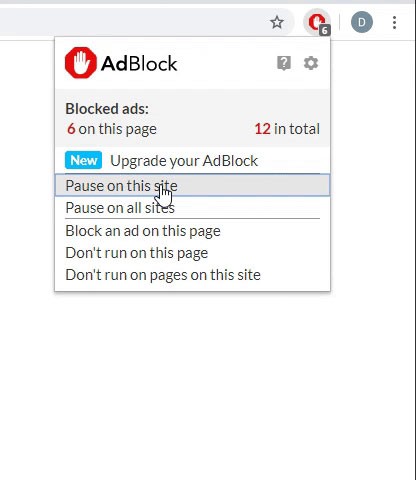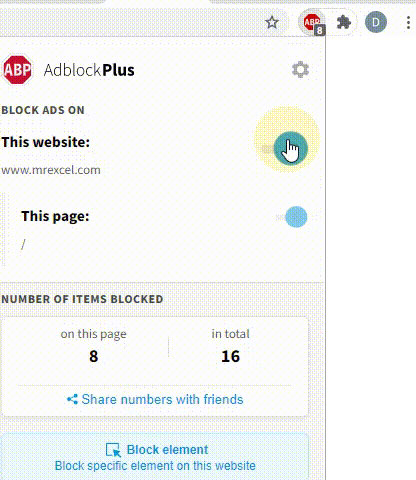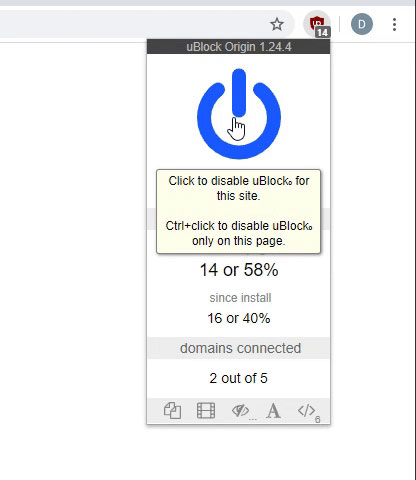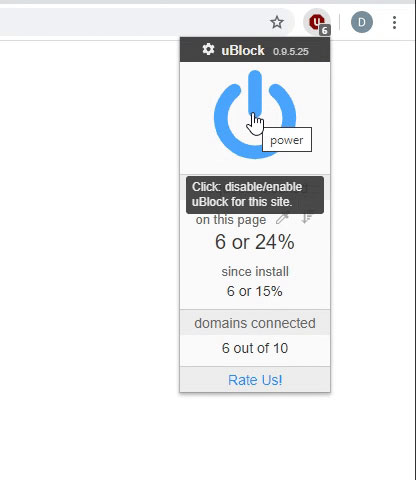CephasOz
Active Member
- Joined
- Feb 18, 2020
- Messages
- 283
- Office Version
- 365
- Platform
- Windows
CephasOz submitted a new Excel article:
Determining worksheet data area - Finding the last cell in a worksheet
Read more about this Excel article...
Determining worksheet data area - Finding the last cell in a worksheet
There are a few standard ways to find the area containing data in a worksheet, but each has a problem.
1) Activesheet.Cells(1).CurrentRegion won't work correctly if there are blank rows or columns
2) Activesheet.Cells(Activesheet.Rows.Count, 1).End(xlUp).Row won't work correctly if there is data in a cell in a greater numbered row but in a different column.
3) Activesheet.UsedRegion isn't dynamic - it gets updated when Excel is good and ready
4) Using Find by either rows or columns only...
Read more about this Excel article...