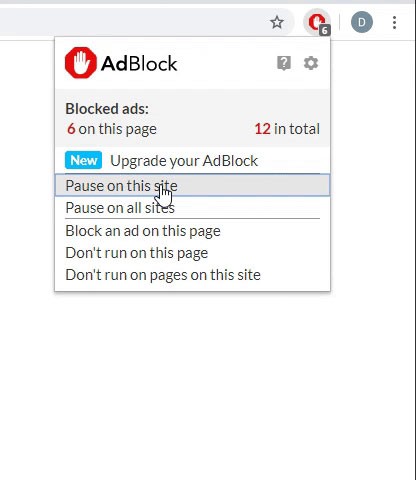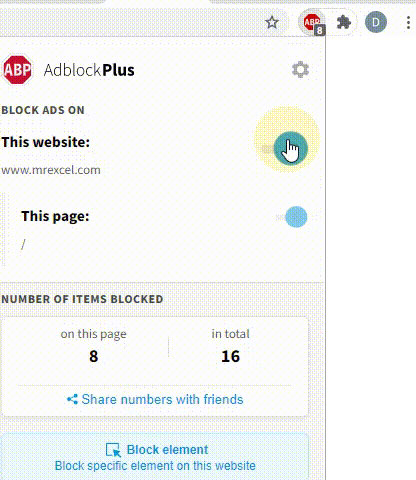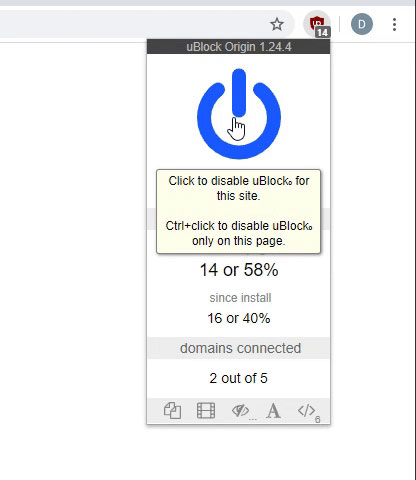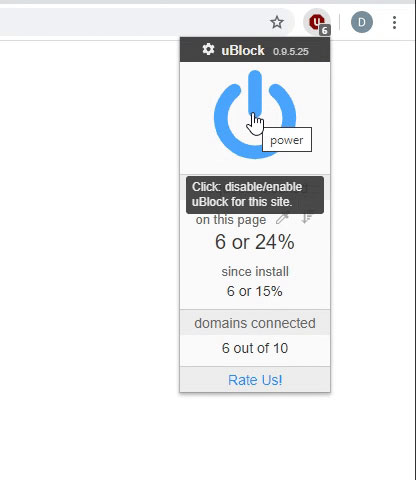stanleydgromjr
Banned
- Joined
- Jul 30, 2006
- Messages
- 3,656
Re: June/July 2008 Challenge of the Month
Here you go.
Before my macro:
After the macro:
Have a great day,
Stan
Here you go.
Before my macro:
| Excel Workbook | |||||||
|---|---|---|---|---|---|---|---|
| A | B | C | D | E | |||
| 1 | Phrases | Assigned to | Keyword | Assigned to | |||
| 2 | the ocean is blue | blue | Joe | ||||
| 3 | I like this blue shirt | red | Bob | ||||
| 4 | blue is my favorite color | yellow | Mary | ||||
| 5 | the ocean is red | pink | Fred | ||||
| 6 | I like this red shirt | orange | Ralph | ||||
| 7 | red is my favorite color | brown | Lora | ||||
| 8 | the ocean is yellow | white | Tracy | ||||
| 9 | I like this yellow shirt | lavendar | Earl | ||||
| 10 | yellow is my favorite color | magenta | Jeny | ||||
| 11 | the ocean is pink | ||||||
| 12 | I like this pink shirt | ||||||
| 13 | redditch | ||||||
| 14 | the ocean is blue | ||||||
| 15 | I like this blue shirt | ||||||
| 16 | blue is my favorite color | ||||||
| 17 | the ocean is red | ||||||
| 18 | I like this red shirt | ||||||
| 19 | red is my favorite color | ||||||
| 20 | the ocean is yellow | ||||||
| 21 | I like this yellow shirt | ||||||
| 22 | yellow is my favorite color | ||||||
| 23 | the ocean is pink | ||||||
| 24 | I like this pink shirt | ||||||
| 25 | redditch | ||||||
| 26 | the ocean is blue | ||||||
| 27 | I like this blue shirt | ||||||
| 28 | blue is my favorite color | ||||||
| 29 | the ocean is red | ||||||
| 30 | I like this red shirt | ||||||
| 31 | red is my favorite color | ||||||
| 32 | the ocean is yellow | ||||||
| 33 | I like this yellow shirt | ||||||
| 34 | yellow is my favorite color | ||||||
| 35 | the ocean is pink | ||||||
| 36 | I like this pink shirt | ||||||
| 37 | redditch | ||||||
Sheet1 | |||||||
After the macro:
| Excel Workbook | |||||||
|---|---|---|---|---|---|---|---|
| A | B | C | D | E | |||
| 1 | Phrases | Assigned to | Keyword | Assigned to | |||
| 2 | the ocean is blue | Joe | blue | Joe | |||
| 3 | I like this blue shirt | Joe | red | Bob | |||
| 4 | blue is my favorite color | Joe | yellow | Mary | |||
| 5 | the ocean is red | Bob | pink | Fred | |||
| 6 | I like this red shirt | Bob | orange | Ralph | |||
| 7 | red is my favorite color | Bob | brown | Lora | |||
| 8 | the ocean is yellow | Mary | white | Tracy | |||
| 9 | I like this yellow shirt | Mary | lavendar | Earl | |||
| 10 | yellow is my favorite color | Mary | magenta | Jeny | |||
| 11 | the ocean is pink | Fred | |||||
| 12 | I like this pink shirt | Fred | |||||
| 13 | redditch | Bob | |||||
| 14 | the ocean is blue | Joe | |||||
| 15 | I like this blue shirt | Joe | |||||
| 16 | blue is my favorite color | Joe | |||||
| 17 | the ocean is red | Bob | |||||
| 18 | I like this red shirt | Bob | |||||
| 19 | red is my favorite color | Bob | |||||
| 20 | the ocean is yellow | Mary | |||||
| 21 | I like this yellow shirt | Mary | |||||
| 22 | yellow is my favorite color | Mary | |||||
| 23 | the ocean is pink | Fred | |||||
| 24 | I like this pink shirt | Fred | |||||
| 25 | redditch | Bob | |||||
| 26 | the ocean is blue | Joe | |||||
| 27 | I like this blue shirt | Joe | |||||
| 28 | blue is my favorite color | Joe | |||||
| 29 | the ocean is red | Bob | |||||
| 30 | I like this red shirt | Bob | |||||
| 31 | red is my favorite color | Bob | |||||
| 32 | the ocean is yellow | Mary | |||||
| 33 | I like this yellow shirt | Mary | |||||
| 34 | yellow is my favorite color | Mary | |||||
| 35 | the ocean is pink | Fred | |||||
| 36 | I like this pink shirt | Fred | |||||
| 37 | redditch | Bob | |||||
Sheet1 | |||||||
Code:
Option Explicit
Sub ColorAssignedTo()
'
' ColorAssignedTo Macro
' Macro created 06/21/2008 by Stanley D. Grom, Jr.
'
Dim LRA&
Dim LRD&
Application.ScreenUpdating = False
LRA& = Cells(Rows.Count, 1).End(xlUp).Row
LRD& = Cells(Rows.Count, 4).End(xlUp).Row
With Range("B2")
.FormulaArray = "=INDEX(R2C5:R" & LRD& & "C5,MATCH(1,SEARCH(""*""&R2C4:R" & LRD& & "C4&""*"",RC[-1]),0))"
.Copy Range("B3:B" & LRA&)
End With
With Range("B2:B" & LRA&)
.Copy
.Value = .Value
End With
Application.CutCopyMode = False
Application.ScreenUpdating = True
End SubHave a great day,
Stan