Add Excel Menus to Word
October 29, 2007
Sometimes you are working in a Word document and it would be much easier to use Excel for the next section of the document.
Perhaps you need a table, a chart, or some quick formulas. Without leaving Word, you can easily replace the Word menus with Excel and use Excel for the next section of the document.
Place the cursor in the Word document and choose Insert - Object.
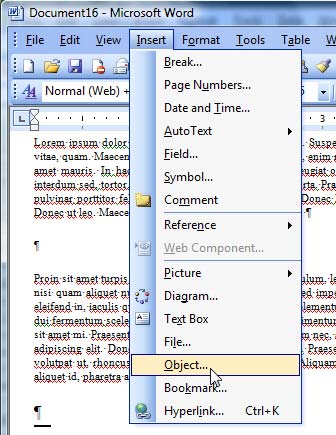
From the dialog, scroll down and choose Microsoft Excel Worksheet. Click OK.
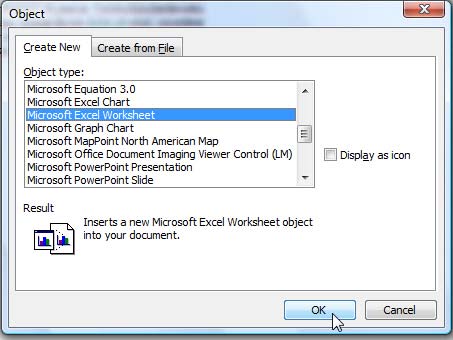
A mini-worksheet appears in Word. The Word menus have been replaced with Excel menus!
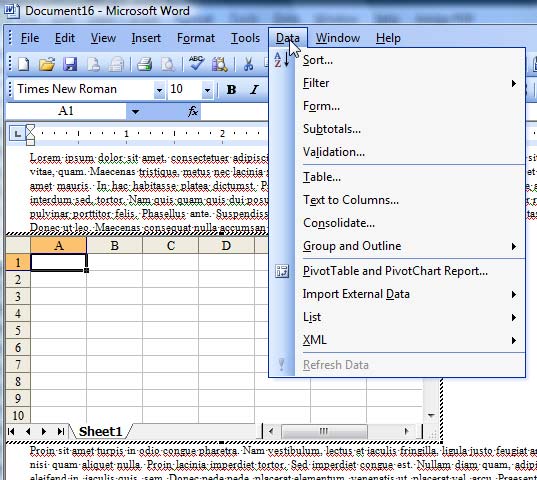
Edit your spreadsheet. You have full access to everything in Excel. Here, I even used Tools - Options and turned off gridlines.
Resize the bounding box to include the section of the worksheet that you want to show.
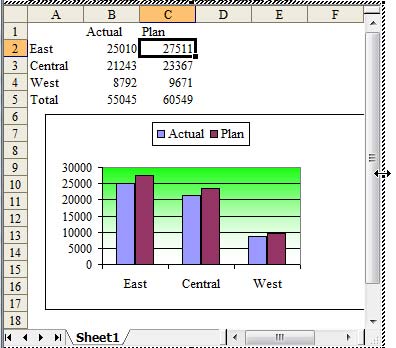
When you click outside of the Excel bounding box, the worksheet becomes embedded in the document. The Word menus return.
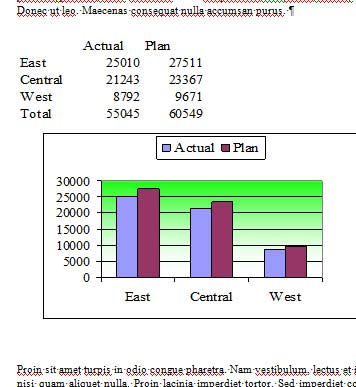
This trick is excellent when you are working in Word but just need a little bit of Excel!