Add the Classic Excel 2003 Menu to Excel 2007!
July 04, 2007
The chief complaint about Office 2007 is that Microsoft replaced the menu and toolbars with a new user interface called the Ribbon. In their arrogance, Microsoft refused to provide a classic mode. In this segment, we’ll review two products that bring back the classic menu. There are two products available that will add a classic menu back to Excel 2007. The first product to hit the market is the Classic Excel Menu product. It brings back all of the menu and toolbar options on a new tab in the ribbon. The product sells for $15.95 for an Excel version, or $29.95 in a version for Excel, PowerPoint, and Word.
The second new product is the Toolbar Toggle product. This utility sells for $19.95 and covers Word and Excel. While Classic Excel Menu will be sufficient for most people, the Toolbar Toggle product has extra bells and whistles that make it good for people who liked to customize their Excel 2003 toolbars.
Classic Excel Menu
This was the first product to hit the market. Installation is simple. You are presented with an option to put the classic menus either first or last.
An option allows you to add a new menu called All to the left of the File menu.
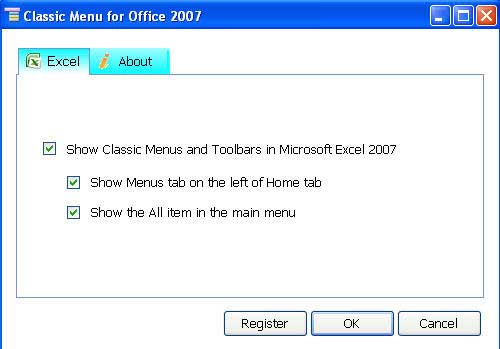
Once you install the add-in, simply launch Excel. Your ribbon will have a new tab called Menu. On the Menu tab, you will find the traditional File, Edit, View, Insert, Format, Tools, Data, Window and Help menu items. Two additional rows of icons mimic the Standard and Formatting toolbars.
You will find that having the old menu system back has a very calming effect. Of course you can find the pivot table command - it is right on the Data menu where it has always been.
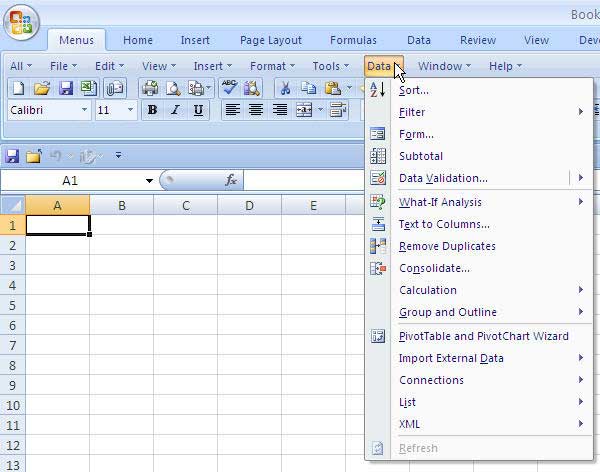
The Excel version is a 1.9MB download. The Office version is a 2.6 MB download.
Toolbar Toggle
This product works for Word 2007 and Excel 2007. It does not (yet) support Power Point 2007. You are provided download files for both Toolbar Toggle Lite and Toolbar Toggle. The installation process is not quite as smooth as with the Classic Excel menu. Even though the files come as .exe files, they launch WinZip when opened, and I found myself having to unzip to a folder and then run the Setup.exe in order to install Toolbar Toggle Lite.
The installation requires .NET Framework 2.0 so there were more files to download after launching the install. Even after installing Toolbar Toggle Lite, you are then required to go find a folder in program files and execute a .bat file.
Toolbar Toggle Lite provides the entire menu on a new ribbon tab, just like Classic Excel Menu does.
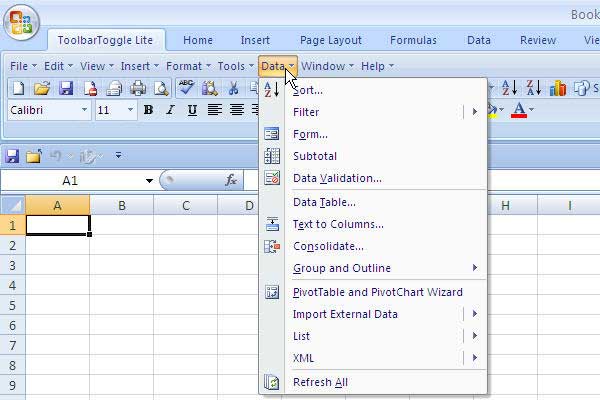
The installation process for Toolbar Toggle was straightforward. No batch files to execute. Install the product and open Excel 2007. Initially, Excel will show the complete ribbon and then below that the Excel 2003 menu in a Toolbar Toggle region. This takes up a fair amount of real estate on the screen.
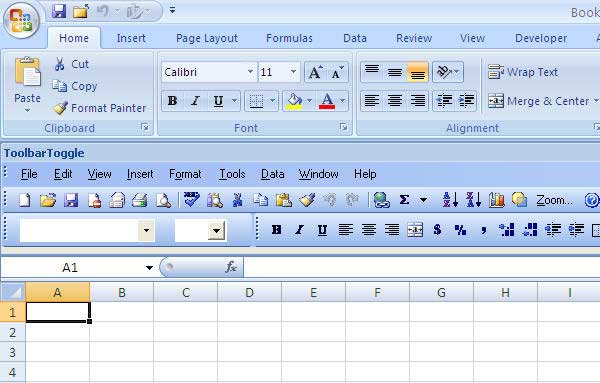
You will want to minimize the ribbon so that you can re-claim some of your lost real estate.
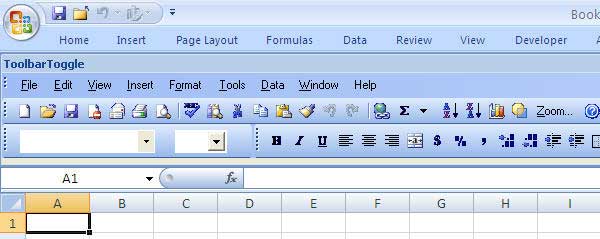
The place where Toolbar Toggle shines is that you can right-click the old menu, click Customize and then access a great version of the Excel 2003 Customize dialog box. Choose a category from the left side, then drag any menu item from the right side and drop it in any spot on the menu, just as you could do in Excel 97-2003. In the figure below, I've added the Close icon to the standard toolbar.
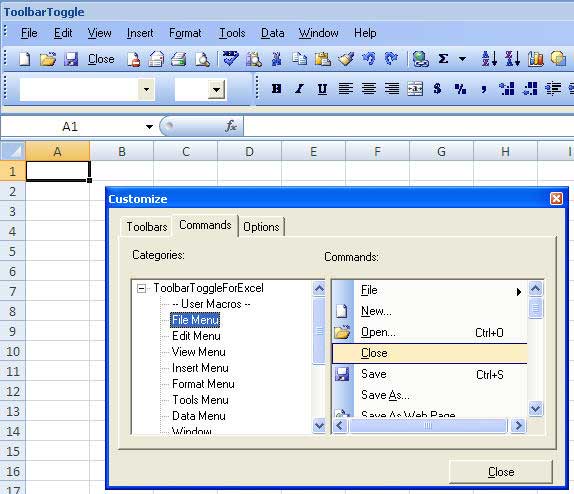
Caveats
With both products, any use of the Alt keyboard shortcuts is going to access the Excel 2007 ribbon instead of the classic menu. If you are a keyboard shortcut person, you will find a little frustration with this.