- Excel Version
- 365
Using REDUCE function in Office 365 we can get combinations of items in different columns very easily.
The second parameter of REDUCE function is B1:D1, so the function will calculate B1, C1, D1 one by one. Let's see what happend when calculating B1.
1. When calculating B1, y stands for B1, [OFFSET(B1,,,99)] returns range B1:B99 (0 for blank cells):

2. Use TOROW function transform values in B1:B99 to a row and ignore blanks:

3.The initial x is {"A";"B";"C";"D"} in column A so [x&"-"&TOROW(OFFSET(y,,,99),1)] returns:

4.Use TOCOL function tranform the result in step 3 to one column:

5.Above result becomes a new x in REDUCE function and will calculate with items in column C.
If you have more columns to add, just need to change the second parameter:

Excel Formula:
=REDUCE(A1:A4,B1:D1,LAMBDA(x,y,TOCOL(x&"-"&TOROW(OFFSET(y,,,99),1))))| REDUCE.xlsx | ||||||||
|---|---|---|---|---|---|---|---|---|
| A | B | C | D | E | F | |||
| 1 | A | UP | 1 | Apple | A-UP-1-Apple | |||
| 2 | B | DOWN | 2 | Orange | A-UP-1-Orange | |||
| 3 | C | 3 | Pear | A-UP-1-Pear | ||||
| 4 | D | 4 | A-UP-2-Apple | |||||
| 5 | 5 | A-UP-2-Orange | ||||||
| 6 | A-UP-2-Pear | |||||||
| 7 | A-UP-3-Apple | |||||||
| 8 | A-UP-3-Orange | |||||||
| 9 | A-UP-3-Pear | |||||||
| 10 | A-UP-4-Apple | |||||||
| 11 | A-UP-4-Orange | |||||||
| 12 | A-UP-4-Pear | |||||||
| 13 | A-UP-5-Apple | |||||||
| 14 | A-UP-5-Orange | |||||||
| 15 | A-UP-5-Pear | |||||||
| 16 | A-DOWN-1-Apple | |||||||
| 17 | A-DOWN-1-Orange | |||||||
| 18 | A-DOWN-1-Pear | |||||||
| 19 | A-DOWN-2-Apple | |||||||
| 20 | A-DOWN-2-Orange | |||||||
| 21 | A-DOWN-2-Pear | |||||||
| 22 | A-DOWN-3-Apple | |||||||
| 23 | A-DOWN-3-Orange | |||||||
| 24 | A-DOWN-3-Pear | |||||||
| 25 | A-DOWN-4-Apple | |||||||
| 26 | A-DOWN-4-Orange | |||||||
| 27 | A-DOWN-4-Pear | |||||||
| 28 | A-DOWN-5-Apple | |||||||
| 29 | A-DOWN-5-Orange | |||||||
| 30 | A-DOWN-5-Pear | |||||||
| 31 | B-UP-1-Apple | |||||||
| 32 | B-UP-1-Orange | |||||||
| 33 | B-UP-1-Pear | |||||||
| 34 | B-UP-2-Apple | |||||||
| 35 | B-UP-2-Orange | |||||||
| 36 | B-UP-2-Pear | |||||||
| 37 | B-UP-3-Apple | |||||||
| 38 | B-UP-3-Orange | |||||||
| 39 | B-UP-3-Pear | |||||||
| 40 | B-UP-4-Apple | |||||||
| 41 | B-UP-4-Orange | |||||||
| 42 | B-UP-4-Pear | |||||||
| 43 | B-UP-5-Apple | |||||||
| 44 | B-UP-5-Orange | |||||||
| 45 | B-UP-5-Pear | |||||||
| 46 | B-DOWN-1-Apple | |||||||
| 47 | B-DOWN-1-Orange | |||||||
| 48 | B-DOWN-1-Pear | |||||||
| 49 | B-DOWN-2-Apple | |||||||
| 50 | B-DOWN-2-Orange | |||||||
| 51 | B-DOWN-2-Pear | |||||||
| 52 | B-DOWN-3-Apple | |||||||
| 53 | B-DOWN-3-Orange | |||||||
| 54 | B-DOWN-3-Pear | |||||||
| 55 | B-DOWN-4-Apple | |||||||
| 56 | B-DOWN-4-Orange | |||||||
| 57 | B-DOWN-4-Pear | |||||||
| 58 | B-DOWN-5-Apple | |||||||
| 59 | B-DOWN-5-Orange | |||||||
| 60 | B-DOWN-5-Pear | |||||||
| 61 | C-UP-1-Apple | |||||||
| 62 | C-UP-1-Orange | |||||||
| 63 | C-UP-1-Pear | |||||||
| 64 | C-UP-2-Apple | |||||||
| 65 | C-UP-2-Orange | |||||||
| 66 | C-UP-2-Pear | |||||||
| 67 | C-UP-3-Apple | |||||||
| 68 | C-UP-3-Orange | |||||||
| 69 | C-UP-3-Pear | |||||||
| 70 | C-UP-4-Apple | |||||||
| 71 | C-UP-4-Orange | |||||||
| 72 | C-UP-4-Pear | |||||||
| 73 | C-UP-5-Apple | |||||||
| 74 | C-UP-5-Orange | |||||||
| 75 | C-UP-5-Pear | |||||||
| 76 | C-DOWN-1-Apple | |||||||
| 77 | C-DOWN-1-Orange | |||||||
| 78 | C-DOWN-1-Pear | |||||||
| 79 | C-DOWN-2-Apple | |||||||
| 80 | C-DOWN-2-Orange | |||||||
| 81 | C-DOWN-2-Pear | |||||||
| 82 | C-DOWN-3-Apple | |||||||
| 83 | C-DOWN-3-Orange | |||||||
| 84 | C-DOWN-3-Pear | |||||||
| 85 | C-DOWN-4-Apple | |||||||
| 86 | C-DOWN-4-Orange | |||||||
| 87 | C-DOWN-4-Pear | |||||||
| 88 | C-DOWN-5-Apple | |||||||
| 89 | C-DOWN-5-Orange | |||||||
| 90 | C-DOWN-5-Pear | |||||||
| 91 | D-UP-1-Apple | |||||||
| 92 | D-UP-1-Orange | |||||||
| 93 | D-UP-1-Pear | |||||||
| 94 | D-UP-2-Apple | |||||||
| 95 | D-UP-2-Orange | |||||||
| 96 | D-UP-2-Pear | |||||||
| 97 | D-UP-3-Apple | |||||||
| 98 | D-UP-3-Orange | |||||||
| 99 | D-UP-3-Pear | |||||||
| 100 | D-UP-4-Apple | |||||||
| 101 | D-UP-4-Orange | |||||||
| 102 | D-UP-4-Pear | |||||||
| 103 | D-UP-5-Apple | |||||||
| 104 | D-UP-5-Orange | |||||||
| 105 | D-UP-5-Pear | |||||||
| 106 | D-DOWN-1-Apple | |||||||
| 107 | D-DOWN-1-Orange | |||||||
| 108 | D-DOWN-1-Pear | |||||||
| 109 | D-DOWN-2-Apple | |||||||
| 110 | D-DOWN-2-Orange | |||||||
| 111 | D-DOWN-2-Pear | |||||||
| 112 | D-DOWN-3-Apple | |||||||
| 113 | D-DOWN-3-Orange | |||||||
| 114 | D-DOWN-3-Pear | |||||||
| 115 | D-DOWN-4-Apple | |||||||
| 116 | D-DOWN-4-Orange | |||||||
| 117 | D-DOWN-4-Pear | |||||||
| 118 | D-DOWN-5-Apple | |||||||
| 119 | D-DOWN-5-Orange | |||||||
| 120 | D-DOWN-5-Pear | |||||||
Sheet1 | ||||||||
| Cell Formulas | ||
|---|---|---|
| Range | Formula | |
| F1:F120 | F1 | =REDUCE(A1:A4,B1:D1,LAMBDA(x,y,TOCOL(x&"-"&TOROW(OFFSET(y,,,99),1)))) |
| Dynamic array formulas. | ||
The second parameter of REDUCE function is B1:D1, so the function will calculate B1, C1, D1 one by one. Let's see what happend when calculating B1.
1. When calculating B1, y stands for B1, [OFFSET(B1,,,99)] returns range B1:B99 (0 for blank cells):
2. Use TOROW function transform values in B1:B99 to a row and ignore blanks:
3.The initial x is {"A";"B";"C";"D"} in column A so [x&"-"&TOROW(OFFSET(y,,,99),1)] returns:
4.Use TOCOL function tranform the result in step 3 to one column:
5.Above result becomes a new x in REDUCE function and will calculate with items in column C.
If you have more columns to add, just need to change the second parameter:

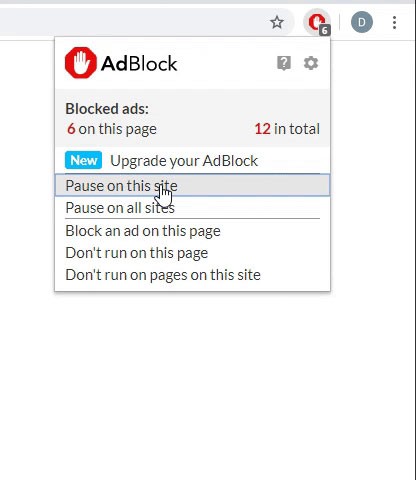
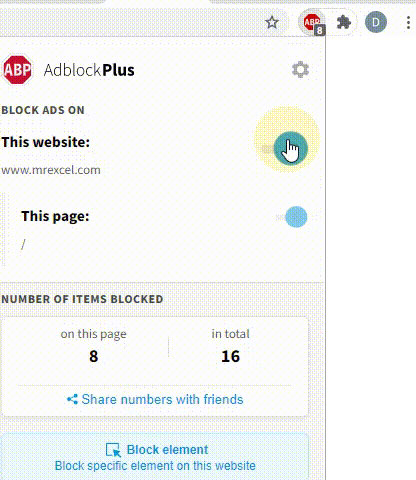
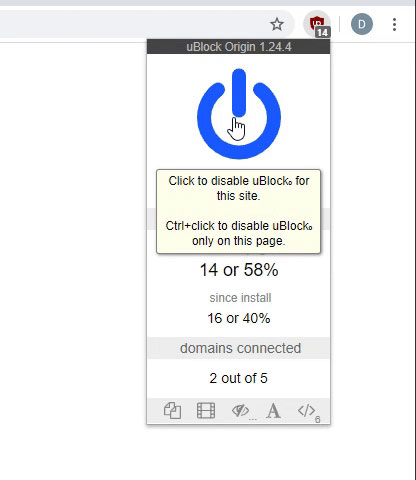
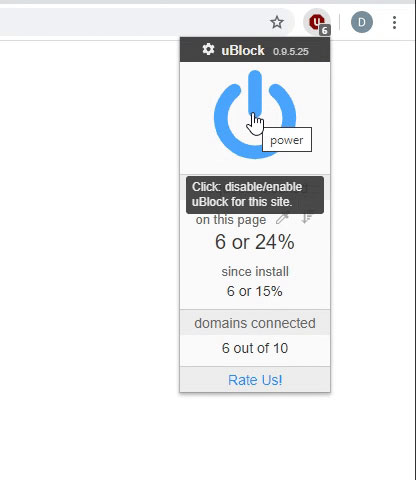
I don't know if I have understood you correctly. Do you mean to list the contents of the string “A-UP-1” in three cells, such as A1="A", B1="UP", and C1="1"?