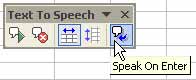Have a Talk with Excel
June 12, 2005
I hate proofreading!
I’ve just finished keying this list of 150 numbers from a printed piece of paper. My eyes have glazed over and the odds of me being able to accurately proofread are slim. It would help if I had someone to read me the numbers and I could cross-check them against the piece of paper.
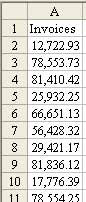
It turns out that Excel has a cool feature where you can highlight a range of cells and have Excel speak the values in those cells. This will allow you to listen to the numbers while you compare them to the printed paper. When you involve two senses (hearing and sight), you will engage more of your brain and the process will be less tedious.
To turn this feature on, visit Control Panel – Speech – and select the least annoying of the three voices available on the Text to Speech tab.
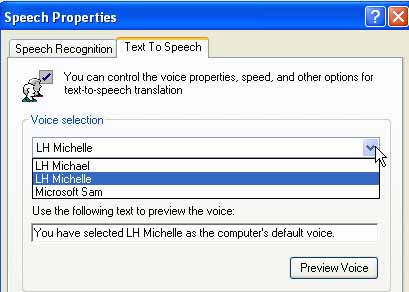
Then, in Excel, go to Tools – Speech – Show Text to Speech Toolbar.
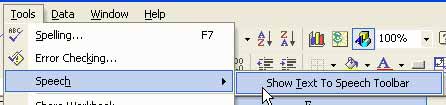
The toolbar has five icons. Select a range of cells and choose the first icon to have Excel read the selection to you.
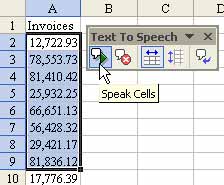
If you discover an error and you need to stop, use the 2nd icon.
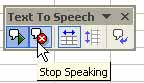
There are many uses for this. With a laptop in a car, you can have Excel read a file to you so that you can keep your eyes on the road.
If you want to check entries as you type them, use the “Speak on Enter” button on the toolbar.