Enter .5 in any unused cell, click Edit > Copy, then select your target range of 463 cells, and click Edit > Paste special, select "Divide" in the Operation section, click OK, and hit Esc to clear the clipboard.
By the way, in your case, you could also enter a 2 in any unused cell, select your range, and choose Multiply as your Paste special operation, which is the same as dividing a number by .5.
HTH
Tom Urtis
You already have the solution. If you select the first cell your formula is in, click and hold down on the little black box at the very bottom right of the cell (the cursor should change when you are over this), and drag down to the last cell you want calculated.
If individual totals are not required you can do
=SUM(B1:B463)/0.5
George
I think I misread your post. My original answer would give you the calculated result in the same column B. If you want to keep the column B numbers as they are, then in cell C2 (assuming your range of 463 cells starts in B2), enter
=B1/.5
Or
=B1*2
Re-select cell C2, and then double click on the little black square (called a "fill handle") that you see as the lower right corner of the border of C2. If your 463 cells in column B is continuous then this will be the quickest way to copy the formula down to the 463rd used cell. Otherwise, select C2 and click Edit > Copy, then highlight C3:C464, and hit Edit > Paste (or Edit > Paste special > Formulas).
Tom U.