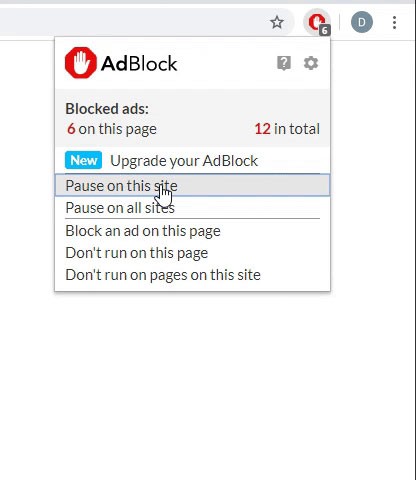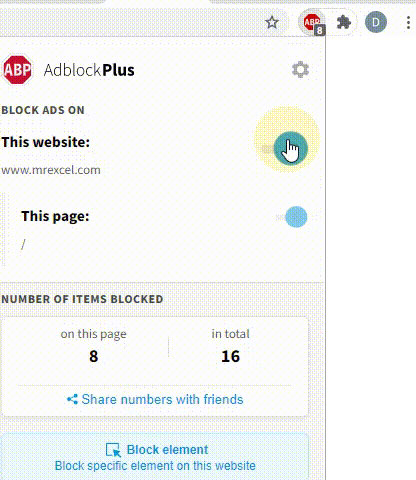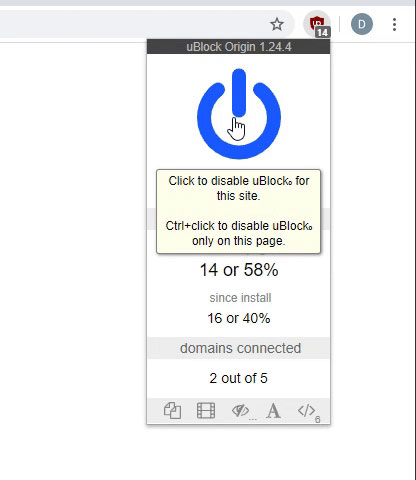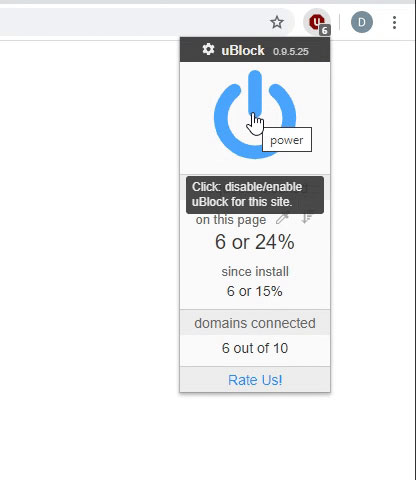Sorry, for the late reply:
- I assumed you only need 1 word frequency
- Data start at row 2, you can change it in this part:
For i = 2 To UBound(va, 1) 'data start at row 2- If you have stop words list then put the list starting at A1 in sheet2. The stop words will be removed from the list.
- You need to manually sort data by col A (Divison)
- Run Sub Word_Phrase_Frequency_v1, you will be asked to put the cursor at the proper column, so if you want to get frequency of "Question 1 Answers" (col B) then put the cursor in col B.
- The result will be at 2 column on the right of the last column with data
VBA Code:Option Explicit Dim LC As Long 'last column Dim CX As Long 'active cell column Dim rSW As Range Sub Word_Phrase_Frequency_v1() 'The code will generate word/phrase frequency 'How to use: '1. Add reference to "Microsoft VBScript Regular Expressions 5.5" (you need to do it once only): ' In Visual Basic Editor menu, select Tools –> References, then select Microsoft VBScript Regular Expressions 5.5, then click OK. '2. Data must be in column A, start at A1 '3. Run Word_Phrase_Frequency_v1 '--- CHANGE sNumber & xPattern VALUE TO SUIT ----------------------------------- Const sNumber As String = "1,2,3" '"1,2,3" 'sNumber = "1" will generate 1 word frequency list 'sNumber = "1,2,3" will generate 1 word, 2 word & 3 word frequency list Const xPattern As String = "A-Z0-9_'" 'define the word characters, the above pattern will include letter, number, underscore & apostrophe as word character 'word with apostrophe such as "you're" counts as one word. 'word with underscore such as "aa_bb" counts as one word. 'Const xCol As String = "C:ZZ" 'columns to clear Dim i As Long, j As Long, k As Long, h As Long Dim txa As String, txq As String Dim z, t, va, ary, arz Dim rngA As Range Set rngA = Application.Selection Set rngA = Application.InputBox("Put the cursor at the proper column", "", rngA.Address, Type:=8) rngA.Activate t = Timer Application.ScreenUpdating = False CX = ActiveCell.Column LC = ActiveSheet.Cells.Find("*", SearchOrder:=xlByColumns, SearchDirection:=xlPrevious).Column 'if there are errors, remove them On Error Resume Next Columns(CX).SpecialCells(xlCellTypeFormulas, xlErrors).ClearContents Columns(CX).SpecialCells(xlConstants, xlErrors).ClearContents On Error GoTo 0 Cells(1, LC + 2) = Cells(1, CX) Cells(2, LC + 2) = "Division" Cells(2, LC + 3) = "WORDS" Cells(2, LC + 4) = "COUNT" j = Range("A" & Rows.Count).End(xlUp).Row va = Range("A1:A" & j) For i = 2 To UBound(va, 1) 'data start at row 2 k = i Do i = i + 1 If i > UBound(va, 1) Then Exit Do Loop While va(i, 1) = va(i - 1, 1) i = i - 1 ' Debug.Print j & " : " & i txq = txq & va(i, 1) & ":" & k & ":" & i & "," Next 'Debug.Print txq ary = Split(txq, ",") For h = 0 To UBound(ary) - 1 arz = Split(ary(h), ":") txa = Join(Application.Transpose(Range(Cells(arz(1), CX), Cells(arz(2), CX))), " ") 'if you have stop words list then put the list starting at A1 in sheet2 With Sheets("Sheet2") Set rSW = .Range("A1", .Cells(.Rows.Count, "A").End(xlUp)) End With If rSW.Cells(1) <> "" Then Call stopWord(xPattern, txa) Debug.Print txa Call toProcessY(1, txa, xPattern, CStr(arz(0))) Next 'Range(xCol).Columns.AutoFit Application.ScreenUpdating = True Cells(1, LC + 2).Activate Debug.Print "It's done in: " & Timer - t & " seconds" End Sub Sub toProcessY(n As Long, ByVal tx As String, xP As String, div As String) 'phrase frequency Dim regEx As Object, matches As Object, x As Object, d As Object Dim i As Long, LR As Long Dim va, q Set regEx = CreateObject("VBScript.RegExp") With regEx .Global = True .MultiLine = True .ignorecase = True End With Set d = CreateObject("scripting.dictionary") d.CompareMode = vbTextCompare ' regEx.Pattern = Trim(WorksheetFunction.Rept("[A-Z0-9_']+ ", n)) 'match n words (the phrase) separated by a space regEx.Pattern = Trim(WorksheetFunction.Rept("[" & xP & "]+ ", n)) 'match n words (the phrase) separated by a space Set matches = regEx.Execute(tx) For Each x In matches d(CStr(x)) = d(CStr(x)) + 1 'get phrase frequency Next For i = 1 To n - 1 regEx.Pattern = "^[" & xP & "]+ " If regEx.Test(tx) Then tx = regEx.Replace(tx, "") 'remove first word in each line to get different combination of n words (phrase) ' regEx.Pattern = Trim(WorksheetFunction.Rept("[A-Z0-9_']+ ", n)) regEx.Pattern = Trim(WorksheetFunction.Rept("[" & xP & "]+ ", n)) Set matches = regEx.Execute(tx) For Each x In matches d(CStr(x)) = d(CStr(x)) + 1 'get phrase frequency Next End If Next 'If d.Count = 0 Then MsgBox "Nothing with " & n & " word phrase found": Exit Sub If d.Count = 0 Then Exit Sub LR = Cells(Rows.Count, LC + 3).End(xlUp).Row + 1 'put the result With Cells(LR, LC + 3).Resize(d.Count, 2) .Value = Application.Transpose(Array(d.Keys, d.Items)) .Sort Key1:=.Cells(1, 2), Order1:=xlDescending, Key2:=.Cells(1, 1), Order2:=xlAscending, Header:=xlNo .Cells(1, 1).Offset(, -1) = div End With End Sub Sub stopWord(xP As String, tx As String) Dim n As Long Dim stW, x Dim regEx As Object stW = rSW.Value Set regEx = CreateObject("VBScript.RegExp") With regEx .Global = True .MultiLine = True .ignorecase = True End With tx = " " & tx For Each x In stW regEx.Pattern = "[^" & xP & "]" & x & "[^" & xP & "]" If regEx.Test(tx) Then tx = regEx.Replace(tx, " ") 'replace stop word with " " End If Next End Sub
I've changed the example a bit:
darkbunty - word frequency.xlsm
A B C D E F G H 1 Division Question 1 Answers Question 2 Answers Question 1 Answers 2 A We are one Division WORDS COUNT 3 A This is done A one 2 4 A this one When you arrve This 2 5 B Awesome done 1 6 B No question We 1 7 B No changes B Awesome 1 8 C When you arrve No 1 9 C When you arrve question 1 10 D No changes C arrve 1 11 D No changes When 1 12 E No question you 1 13 E No question D changes 1 14 No 1 15
stop words:
darkbunty - word frequency.xlsm
A B 1 and 2 is 3 are 4 5
W
First of all, please accept my apologies for the delayed response as I was working on something else and did not get a chance to come here and check your AMAZING WOKING CODE.
This is working PERFECT!!!!
FLAWLESS. You are an AMAZING person with magical working code.
Thank you once again for all your hard work and resolving this. Really appreciate it!!!!!!